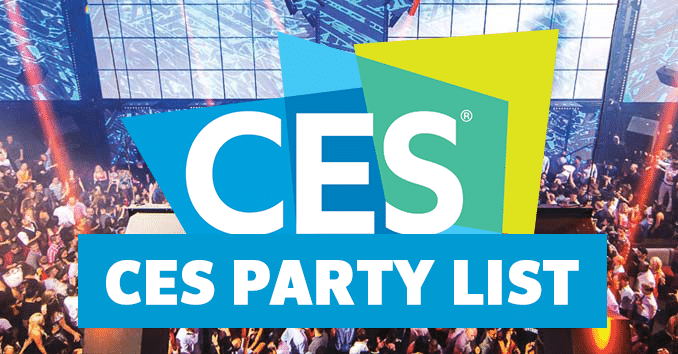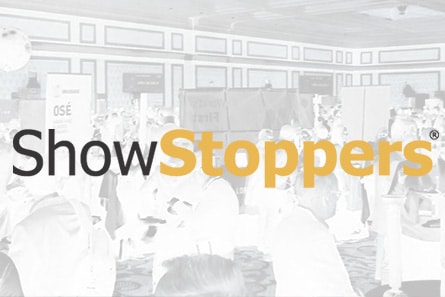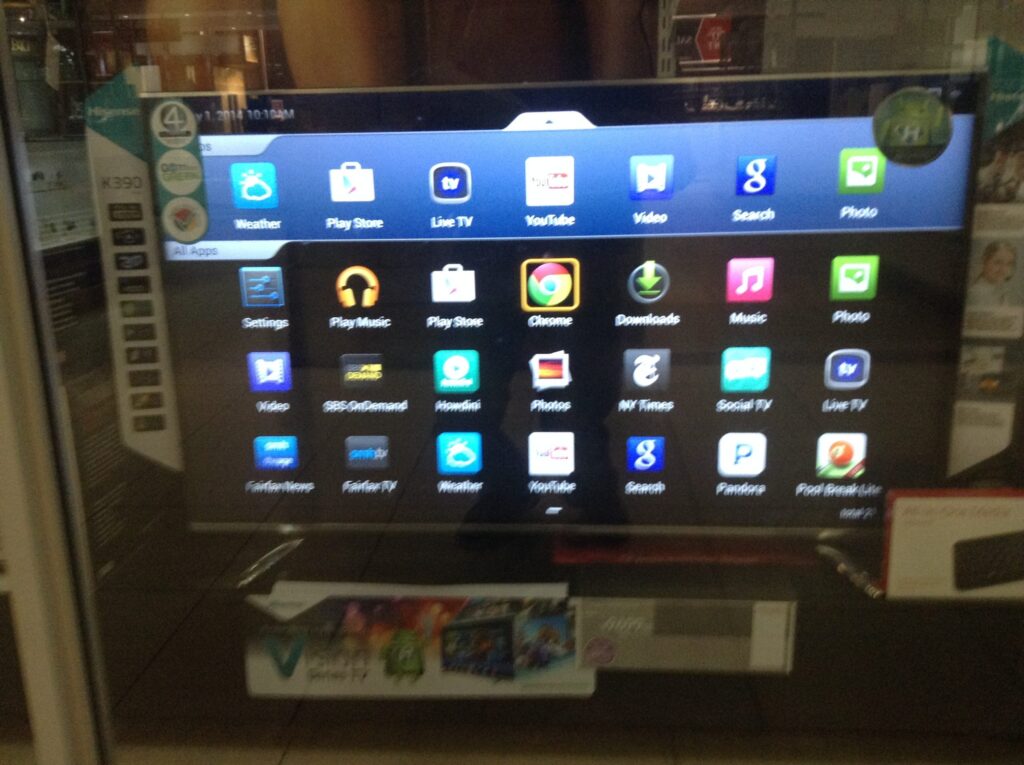
Your brand-new $2,000 TV looks nothing like it did in Best Buy, and that’s not an accident. Manufacturers deliberately configure your home viewing experience with “Home Mode”—energy-efficient settings that prioritize power savings over the jaw-dropping visual improvements you actually paid for. Meanwhile, those floor models run “Store Mode,” showcasing peak brightness, saturated colors, and maximum visual impact, designed to separate you from your money.
Two Settings That Change Everything
Skip the complex menus and focus on the changes that deliver the biggest visual improvement.
Skip the rabbit hole of service menus and focus on the changes that actually matter. First, disable the motion smoothing—that artificial frame insertion technology creating the dreaded “soap opera effect” that makes Marvel movies look like daytime television. Look for “TruMotion” on LG sets, “MotionFlow” on Sony, or “Auto Motion Plus” on Samsung, then disable it completely.
Second, ditch your TV’s default “Standard” or “Vivid” picture mode for “Movie” or “Filmmaker Mode.” These modes disable aggressive post-processing, deliver accurate colors as content creators intended, and automatically handle many annoying artificial enhancements. Think of it as Instagram’s reverse—removing filters rather than adding them.
Brand-Specific Unlock Codes
Each manufacturer hides these controls in different menus, but the visual payoff remains consistent.
- LG owners: Navigate to All Settings → General → Devices → TV Management → Home/Store Mode
- Samsung users: Enter System Manager → Usage Mode during setup or use the default PIN (0000) to access later
- Sony, Hisense, and TCL models typically hide these options under “Device Preferences” or “System” menus, labeled as “Usage Mode” or “Retail Demo Mode”
Google TV devices require disabling Demo Mode and Picture Reset Mode through System → Retail Mode Settings. Each manufacturer buries these controls differently, but the payoff remains consistent: unlocking the visual punch you saw in stores.
Why True Store Mode Isn’t the Answer
Full Store Mode creates more problems than it solves for daily home viewing.
Resist the temptation to permanently enable full Store Mode. Those settings blast your display at maximum brightness, disable user controls, play annoying demo videos, and can accelerate panel wear—especially problematic for OLED screens prone to burn-in. You want the visual improvements without the energy waste and potential hardware damage.
Instead, selectively enable the features that matter while maintaining the longevity protections Home Mode provides. You paid premium prices for premium picture quality—now you know how to actually get it.
Last modified: October 11, 2025