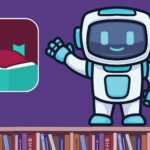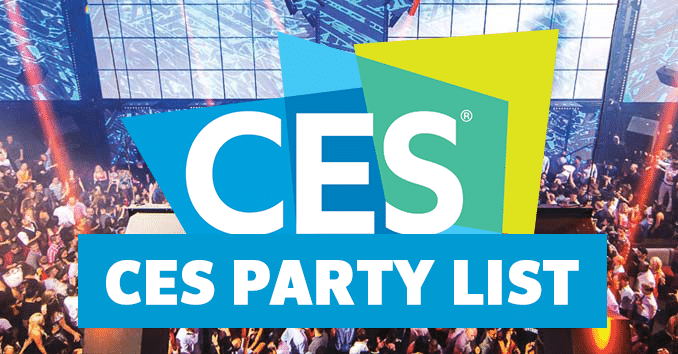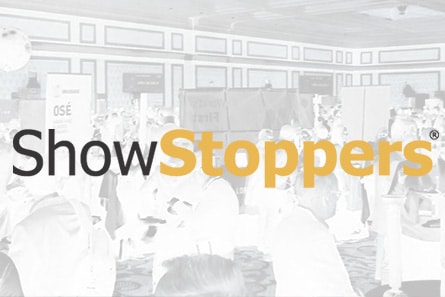Dead productivity during back-to-back meetings ends when you master the Galaxy S25‘s split-screen wizardry. This isn’t just another expensive toy pretending to be useful—Samsung’s latest foldable actually delivers on the multitasking promise that’s eluded smartphones for years. The trick lies in customizing it properly, transforming what could be an overpriced status symbol into a genuine workflow powerhouse.
Master Multi-Window Madness
Split-screen app pairing turns chaos into controlled productivity.
Your Edge Panel becomes mission control once you populate it with app pairs instead of random shortcuts. Save combinations like Slack paired with Google Docs, or Outlook with your calendar app, then launch both simultaneously with one tap. The persistent taskbar remembers your favorite three-app layouts, letting you recreate complex workflows instantly. Think of it like having multiple monitors in your pocket, except it actually works without making you squint—much like other cutting-edge technologies designed to streamline daily tasks.
Unlock Cover Screen Potential
Handle 80% of daily tasks without ever unfolding the main display.
Strategic widget placement on the cover screen eliminates most unfolding entirely. Music controls, weather updates, and calendar previews provide at-a-glance information during commutes or meetings. Custom lock screens for both displays mean your cover can stay professional while your inner screen rocks that animated wallpaper that changes as you fold and unfold. It’s surprisingly liberating to answer texts, check notifications, and control smart home devices without the theatrical unfurling routine.
Harness Flex Mode and AI Integration
Partial folding creates hands-free scenarios that actually make sense.
Flex Mode transforms video calls into laptop-like experiences, positioning the camera at eye level while controls rest on the bottom half. Google Gemini Live integration means the phone learns your patterns, suggesting app combinations based on time of day and location. The adaptive 1-120Hz refresh rate balances smoothness with battery life automatically—no more choosing between fluid scrolling and lasting through dinner.
Advanced Gestures Meet Desktop Dreams
S Pen shortcuts and DEX mode bridge mobile and computer workflows.
Map S Pen double-taps to instant note capture or screenshot annotation, turning the stylus into a productivity trigger rather than just a drawing tool. Enable DEX with a USB-C hub, and your foldable becomes a legitimate laptop replacement for travel work. Advanced swipe gestures let you pop windows, split screens, and navigate entirely one-handed—essential when juggling coffee and commuting.
The Galaxy Z Fold 7 stops being an expensive experiment once you tailor it to your actual workflow. Start with app pairing and Edge Panel customization, then gradually layer in the gesture shortcuts and AI features. Foldables finally make sense when they solve real problems instead of just showing off.
Last modified: August 29, 2025